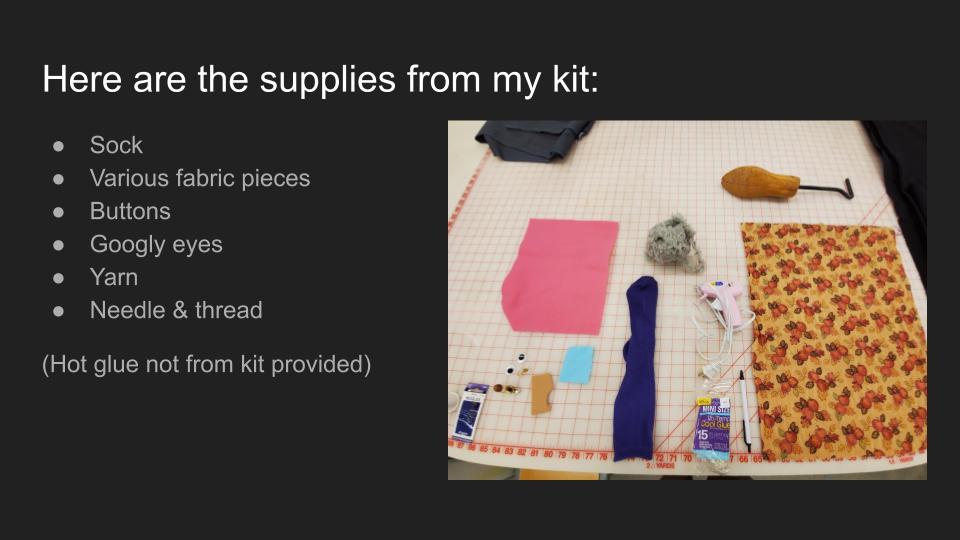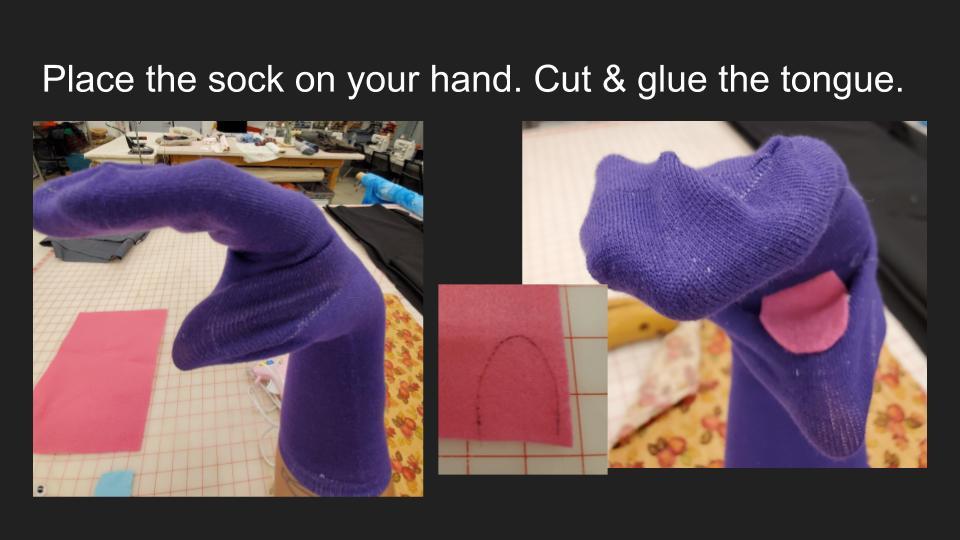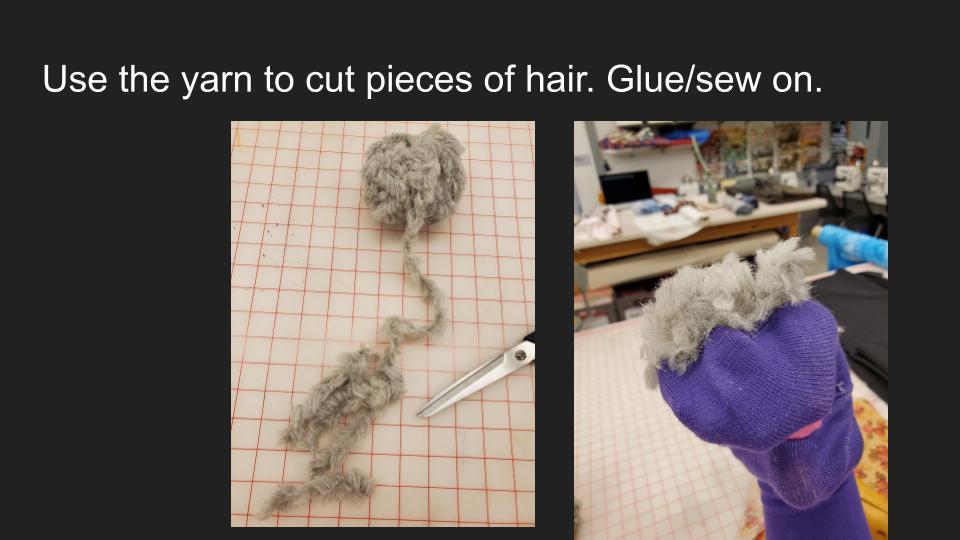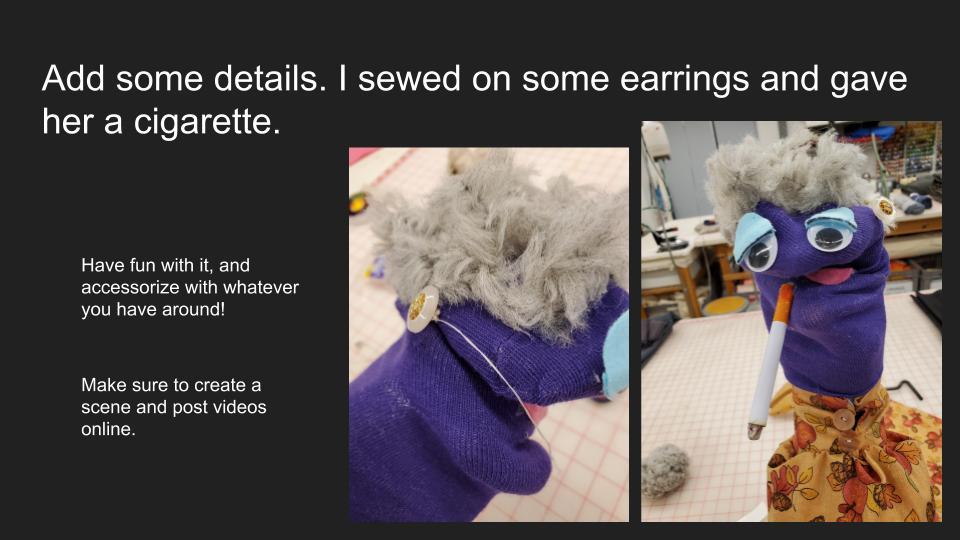Embodiment. Liveness. Imagination. Storytelling. TAPS invites you to engage the hallmarks of theater with us. Sign up for a Puppetry Kit Care Package—marionette? sock? finger puppet? you choose! Design. Create. Theater-make. Perform.
During quarantine, TAPS welcomes incoming first-year students with a care package to make art that feeds the creative impulse in the comfort of your new space. We look forward to a time when we’ll welcome you to our space. Until then, we are TAPS 2020: Spatially remote, artistically engaged.
To request your puppet-making kit fill out this FORM.
Toy Theater - Beginner

Full list of Toy Theater Kit Contents here.
Finger Puppets - Beginner

Full list of Finger Puppet Kit Contents here.
Shadow Puppets - Intermediate

Full list of Shadow Puppet Kit Contents here.
Hand Puppets - Intermediate

Full list of Hand Puppet Kit Contents here.
Marionette - Advanced (Sold Out)

Full list of Marionette Kit Contents here.
How to Create
TAPS Interactive Puppet Sound Design
The TAPS Interactive Puppet Sound Design is made with a Mac exclusive program called QLab. To download Qlab follow the link below: https://qlab.app/download/
Steps to Get Started:
- Download QLab from https://qlab.app/download/
- Open and Install Qlab
- After you’ve installed QLab, download the T.A.P.SInteractivePuppetSoundDesign.zip from the box folder
- Drag the Zip file to you desktop and uncompress it
- Open the uncompressed folder, and launch the Qlab Show file inside
FAQ
I don’t have a Mac? Can I still use the sound design? A- You can still use all of the sound files, but the interface will no longer work.
I opened the Interactive File but there are red X’s next to all the cues? A- This is a common occurrence, and is most likely a settings issue. hold your mouse over a red X if it says something like “Invalid Audio Output” go to the audio tab on the settings page and change “Audio Patch 1” to “Built in Output.” If it says something like “Invalid Audio File” it means that Qlab is unable to find your audio files. Make sure that the Interactive Qlab file is in the Folder, and that the folder is on the desktop.
Need Inspiration? Check out this Resource Guide.